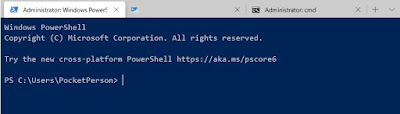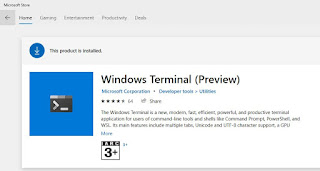Hi Admins,
You may face a typical error while creating standalone media from option "Create Task Sequence Media" of SCCM console. I faced standalone media creation error 80041013 ( Provider load failure) and it happened to me in SCCM 2010 version. I tried to create standalone media and selected media type as CD/DVD but it failed with error CreateMedia.exe finished with error code 80041013.
I started checking with ---
1) Whether boot image that I selected for media creation is update on DistributonDPs or not - found to be updated in all DPs. Then,
2) Checked whether all task sequence contents(although shows in console during creation) are properly updated in DPs - found udpated
3) Checked proper access in WMI and DCOM - found already present
4) Checked WMI consistency - found it was consistent
5) Tried to recreate custom boot image and retried the activity - same error appeared again
6) Tried to re configure boot image - still same error
Then I started checking events from Event Viewer console. I checked Application logs but not found any error related to issue. Then I checked System logs still didnt find any error related to error. Finally I landed to specific error related to WMI from Event Viewer console > Applications and Services Logs > Microsoft > Windows > WMI-Activity > Operation log
In this place I found below which is actually giving me actual detail of error:
then immediately it logger below error:
After analyzing the event ID 5857, I understood that error is related with bcdprov.dll which was involved during BCD store creation. When I checked presence of the dll file in given location, I didnt find the file and when I checked with another server, same file was there. Not only bcdprov.dll was missing but also bcdsrv.dll and bcd.mof also found missing. I copied all these three files from working SCCM server from SCCM application server installed location under bin/i386 and paste in non-working machine.
After successful copy, I register both bcdprov.dll and bcdsrv.dll file and rebooted the non-working server. Post reboot, I logged in to the server and open SCCM console and perform same steps to create standalone media. Guess what ? IT WORKED. BOOM !!
So, culprit in my case of missing buddies of BCD(Boot Configuration Data) family. Now, it may be not similar fix for your case so I strongly suggest to first understand the error meaning from CMTRACE tool and then start checking events from Event Viewer.
Hope you like this post. Kindly do comment and share this post so that other SCCM admins may get help from it. Thanks.