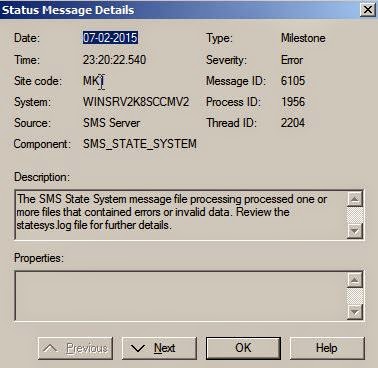We can deploy Document Signing Certificate in clients in three different ways:
1) Automatically from Active Directory
2) Manually during client installation and
3) From Management point
If there is any problem in configuration and deployment of DocSign Certificate, you may get below error in server side. You need to check the component SMS_POLICY_PROVIDER which states that component has failed to sign policy due to problem in Document Signing certificate.
At client side, you may get below error lines if you check 'LocationService.log'(%windir%\system32\ccm\logs)
'Rejected the new site signing certificate'
'Failed to update Site Signing Certificate over AD with error 0x800b0109'
'Failed to update signing certificate over http with error code 0x800b0109'
If you get similar issues like mentioned above, you need to check the Document Signing Certificate at server side and need to make sure that client gets copy of certificate either from AD(first try from client) or from Management Point(Second Try). Until you rectify the issue, you cant see all require tabs at SCCM client applet in Control Panel of client computer.
If everything is OK, you can see below message at Server side and also can see all tabs reflected at client side.
For details of Document Signing certificate configuration and deployment, please refer below Technet articles available at Microsoft site.
Note: All above screenshots are taken from LAB setup created at my home.